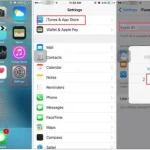In today’s technology-driven world, tablets have become an essential tool for both personal and professional use. With their portability and versatility, tablets offer a convenient way to access information, communicate, and consume media. However, when it comes to sharing content with a larger audience or delivering presentations, connecting your tablet to a projector becomes crucial. In this comprehensive guide, we will walk you through the step-by-step process How to Connect a Tablet to a Projector, enabling you to showcase your tablet’s screen on a larger display.
Check the Compatibility
Before attempting to connect your tablet to a projector, it is essential to ensure compatibility between the two devices. Most tablets, regardless of the operating system (Android, iOS, Windows), offer multiple ways to connect to projectors. However, it is recommended to check the tablet’s specifications or user manual to confirm the available connectivity options.
Determine the Projector’s Input Ports
Projectors typically come with various input ports, including HDMI, VGA, and sometimes even wireless options. Identifying the input ports on your projector is vital, as it determines the type of cable or adapter you need to connect your tablet successfully. HDMI ports are commonly found in modern projectors, offering high-quality digital video and audio transmission.
Select the Appropriate Cable or Adapter
Once you know the input ports available on your projector, you can select the appropriate cable or adapter to connect your tablet. Depending on your tablet’s port, you may need an HDMI-to-HDMI cable, HDMI-to-USB-C cable, HDMI-to-Micro USB cable, or a suitable adapter that converts your tablet’s port to match the projector’s input port.
Connect the Cable or Adapter to Your Tablet
With the correct cable or adapter in hand, connect one end of the cable to your tablet’s port. If you are using an adapter, make sure to connect the cable to the adapter first and then attach the adapter to your tablet. Ensure a secure connection between the devices to avoid any disruptions during the projection.
Connect the Cable to the Projector
Now that you have connected your tablet to one end of the cable, it’s time to connect the other end to the projector. Plug the cable into the corresponding input port on the projector, ensuring a firm connection. In the case of using an adapter, connect the cable to the adapter and then plug the adapter into the projector.
Power On the Projector and Tablet
Before proceeding, make sure both the tablet and projector are powered off. Once the cable connections are established, power on the projector first, allowing it to fully boot up. Afterward, power on your tablet, and it should automatically detect the projector and adjust the display settings accordingly.
Adjust Display Settings
In most cases, tablets will automatically adjust their display settings to match the projector’s resolution and aspect ratio. However, it is advisable to check the tablet’s display settings to ensure optimal projection. You can access the display settings in the tablet’s system settings menu, where you can adjust resolution, orientation, mirroring options, and other display-related preferences.
Test the Connection
To ensure a successful connection, play a sample video or open an application on your tablet and verify if the content is being projected onto the larger screen. If the projection appears distorted or does not show up at all, recheck the cable connections and display settings. Additionally, ensure that the projector is set to the correct input source.
Additional Considerations for Wireless Connections
If your tablet and projector support wireless connectivity, you can explore wireless options for connecting the two devices. Wireless solutions such as Wi-Fi Direct, Bluetooth, or screen mirroring apps offer the flexibility to connect without the need for physical cables. However, keep in mind that wireless connections may require specific apps or software to establish a reliable connection.
Disconnecting the Tablet from the Projector
After you have finished using the projector, it is important to disconnect your tablet properly. Power off the projector and tablet before disconnecting the cable or adapter. Ensure a gentle release by removing the cable or adapter from both devices without applying excessive force.
Conclusion
Connecting a tablet to a projector opens up a world of possibilities for sharing content and delivering engaging presentations. By following the step-by-step guide outlined above, you can seamlessly connect your tablet to a projector, allowing you to showcase your tablet’s screen on a larger display. Remember to check compatibility, select the right cable or adapter, and adjust display settings for optimal projection.
Etech Sense presents an exceptional chance to embrace and leverage the most recent technological advancements, offering a wide array of expertise and knowledge. Our primary goal is to make substantial advancements by utilizing state-of-the-art projectors, captivating visual presentations, thoughtfully crafted audio solutions, valuable artifacts, and a multitude of awe-inspiring marvels.