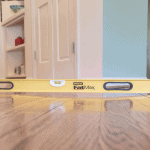Have you ever encountered the problem of needing to convert a PNG to JPG ? Perhaps you’ve tried opening a PNG file in a program that doesn’t support it, or maybe you need to reduce the file size for uploading to a website or sending via email. Whatever the reason, converting from PNG to JPG can be a challenge if you’re not sure how to do it.
In this comprehensive guide, we’ll cover everything you need to know about converting PNG images to JPG format. We’ll start by explaining the differences between these two types of image files and why you might want to convert between them. Then we’ll explore various methods for converting PNGs to JPGs, including online converters and downloadable software. Whether you’re using Windows or Mac, we’ve got you covered with step-by-step instructions for each method.
The Basics: Understanding PNG and JPG File Formats
Before diving into the world of converting PNG to JPG, it’s important to understand the basics of these two file formats. PNG (Portable Network Graphics) is a lossless file format that supports transparency and a wide range of colors. It’s best used for digital graphics such as logos, icons, and illustrations where sharp edges and high detail are necessary.
JPG (Joint Photographic Experts Group), on the other hand, is a compressed file format that supports millions of colors but sacrifices some quality in order to reduce file size. It’s best used for photographs and images with softer edges where minor loss of detail is acceptable. By understanding the strengths and weaknesses of each format, you’ll be better equipped to determine when converting between them is necessary.
Reasons for Converting PNG to JPG
There are several reasons why you may need to convert a PNG file to a JPG file. One of the primary reasons is that PNG files tend to be larger in size compared to JPG files, which can make them more difficult to upload or share online. Converting your PNG files to JPG will reduce their size without significantly affecting the image quality, making it easier and faster to transfer or upload them.
Another reason for converting PNG files to JPG is compatibility. While PNG files are popular among web designers and graphic artists because they offer lossless compression, not all applications support this file format. On the other hand, JPG is one of the most widely-supported image formats across different platforms and devices, making it a more versatile option for sharing images with others.
Methods of Converting PNG to JPG
There are several methods you can use to convert PNG files to JPG format. The method you choose depends on your preferences and the tools available to you. Here are some of the most common methods:
Using Online Converters: One of the easiest and quickest ways to convert PNG files to JPG is by using online converters. These websites offer free and paid versions that allow you to upload your PNG file and download it in JPG format. However, keep in mind that using online converters may have limitations such as file size or quality reduction.
Using Image Editing Software: You can also utilize image editing software such as Adobe Photoshop, GIMP, or Paint.net to convert your PNG files into JPG format. This method allows for more control over image quality and resizing options but may require more time and knowledge.
Batch Converting with Dedicated Conversion Software:Dedicated conversion software like XnConvert or FileZigZag allows you to batch convert multiple PNG files at once into JPG format. This method is useful if you have many images that need converting but can be time-consuming when working with individual files.
Pick the method that works best for your needs by taking advantage of free trials or demos offered by conversion software vendors before purchasing them.
Online Converters: Pros and Cons
Online converters are one of the most popular methods for converting PNG to JPG due to their convenience and ease of use. However, there are both pros and cons to using online converters.
One major advantage of using online converters is that they do not require any software downloads, which can save time and space on your computer. Additionally, many online converters are free to use, making them a cost-effective option for those on a tight budget.
On the other hand, there are also some potential drawbacks to using online converters. One common issue is the security of your files when uploading them to an online server. It’s important to ensure that the website you’re using has proper security measures in place before submitting any sensitive or private files.
In addition, some online converters may have limits on file size or number of conversions per day/month. It’s important to read through the terms and conditions of any website you plan on using before committing to it.
How to Convert PNG to JPG on Windows
Converting PNG to JPG on Windows is a straightforward process that can be achieved using built-in software applications. The easiest method is by opening the PNG file in the Microsoft Paint application and saving it as a JPG. This can be done by right-clicking on the PNG image, selecting “Open with,” and choosing “Paint.” Once the image is open in Paint, click on “File,” then select “Save as.” In the drop-down menu under “Save as type,” choose “JPEG” and save your new file.
If you prefer more advanced features, there are several third-party conversion tools available for download. These include popular options like Adobe Photoshop and GIMP (GNU Image Manipulation Program). These tools offer greater flexibility in editing and enhancing images before converting them to JPG format. However, they require more time and effort to master than simple built-in applications like Microsoft Paint.
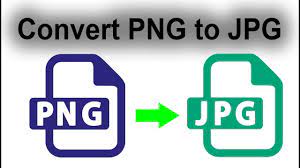
How to Convert PNG to JPG on Mac
Mac users have several options when it comes to converting PNG files to JPG format. One straightforward way is through the Preview app that comes pre-installed on any Mac.
To start, open the Preview app and locate the PNG file you want to convert. Right-click on the file and select “Open With” then Preview. Once the file is open, click on “File” in the menu bar, then choose “Export…”
A window will appear with several options for image format, name, size, and location. Select JPEG as your output format and adjust any other settings as needed. Click “Save,” and your new JPG file will be saved in your chosen location.
If you have a large number of PNG files you need to convert to JPGs quickly, you may want to consider using batch conversion software like BatchPhoto or GraphicConverter. Both of these apps allow you to convert multiple files at once with just a few clicks.
Converting PNG files into high-quality JPGs can be done quickly and easily on a Mac with either of these methods. Whether you’re converting one or hundreds of images, taking advantage of a reliable conversion method can help streamline workflows while providing clear results every time.
Tips for Downloading and Using Conversion Software
Once you have decided to convert your PNG files to JPG, you will need to choose a conversion software to complete the task. There are numerous options available online, ranging from free web-based converters to premium software with advanced features. However, not all converters are created equal, and it is important to choose one that meets your specific needs.
Before downloading any software, make sure you research the product thoroughly. Look for reviews and ratings from other users and check if the software is reputable. Avoid downloading any software that appears suspicious or has negative reviews as it may contain malware or viruses that can harm your computer. Additionally, be cautious when installing the program and pay attention to any additional offers or toolbar installations that may be bundled with the software.
Making the Switch: Best Practices for Using JPG Now that you’ve successfully converted your PNG files to JPG, it’s time to start using them. However, there are a few best practices to keep in mind when working with JPG files to ensure that they look their best and perform well.
Keep compression in mind: One of the benefits of using JPG is its ability to compress images, reducing their file size. However, too much compression can result in pixelation and loss of detail. Experiment with different levels of compression to find the balance between file size and image quality.
Save a copy of your original PNG: If you need to make any edits or changes to the image in the future, it’s best practice to work from the original PNG file rather than making changes on a compressed JPG. This will ensure that you have access to all the details and information in your original image.
Crop carefully: Cropping a JPG can result in some loss of quality, so it’s important to be careful when cropping an already compressed image. Try not to crop too much or you may end up with a pixelated result.
Avoid re-saving multiple times: Every time you save a JPG file, some level of compression occurs. Re-saving an already compressed image multiple times can result in noticeable degradation over time. Try not to re-save your images too often unless absolutely necessary.
By following these best practices, you can ensure that your newly converted JPG files look great and perform well for whatever.
Troubleshooting Common Conversion Issues
While convert PNG to JPG is generally a straightforward process, it’s not uncommon for users to encounter issues along the way. One common problem is that after conversion, the colors in the resulting JPG appear different than in the original PNG. This can be due to differences in how each format handles color data. To mitigate this issue, try adjusting color settings or using a different conversion method.
Another issue that may arise is a loss of quality or resolution after conversion. This can happen if the original PNG image is very large and has a high resolution, but the settings used during conversion result in a smaller size and lower resolution for the JPG output. To avoid this problem, be sure to use settings that maintain as much of the original quality as possible when converting images from one format to another.
Conclusion
In conclusion, converting PNG to JPG can be a simple and straightforward process that can benefit any user. Whether you are looking to save storage space or improve website loading times, knowing how to effectively convert your images is an essential skill. By understanding the basics of file formats, exploring various conversion methods, and implementing best practices for using JPG images, you can ensure that your images are optimized for your needs. So don’t hesitate to start converting today and enjoy the benefits of a more efficient image workflow!