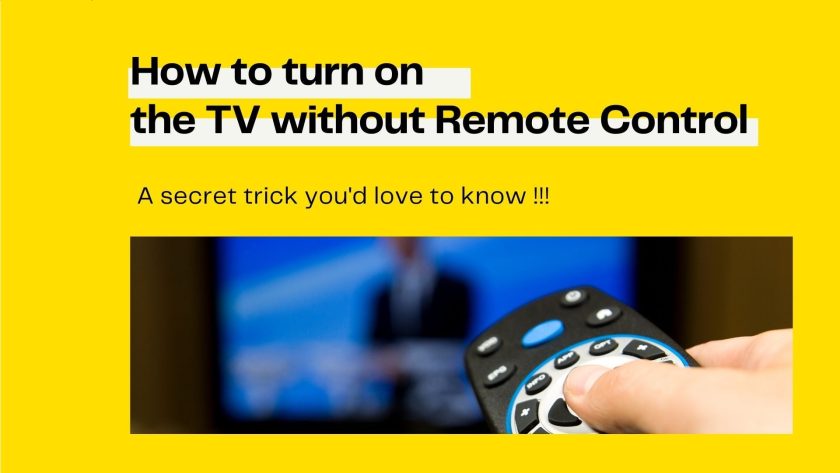Introduction
Importance of remote control for TVs
Common situations where the remote-control is unavailable
Using the TV’s physical buttons
Identifying the physical buttons on the TV
Powering on the TV without remote-control
Adjusting volume and channels manually
Utilizing a smartphone or tablet as a remote-control
Downloading a remote control app
Connecting the smartphone or tablet to the TV
Controlling the TV functions through the app
Using voice control technology
Smart TVs with built-in voice control
Connecting an external voice control device
Activating and operating the TV using voice commands
Employing universal remote-controls
Introduction to universal remote control
Programming a universal remote for your TV
Operating the TV with a universal remote-control
Utilizing HDMI-CEC feature
Understanding HDMI-CEC technology
Enabling HDMI-CEC on your TV
Controlling multiple devices through a single remote
Conclusion
FAQs
How to Turn On The TV Without a Remote Control?
In today’s modern world, where technology has become an integral part of our lives, televisions have evolved significantly. However, even with the advent of smart TVs and advanced remote-control features, situations may arise where you find yourself without remote control. Whether it’s due to a lost remote, dead batteries, or a malfunctioning device, there are alternative methods to turn on your TV and continue enjoying your favorite shows. In this article, we will explore various techniques to power on your TV without remote-control.
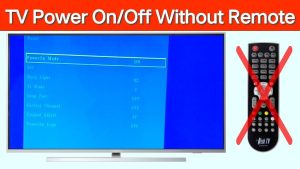
Introduction
Importance of remote-control for TVs
Remote controls have become an indispensable accessory for TVs. They provide convenience and ease of access, allowing us to effortlessly switch channels, adjust volume, and navigate through menus. However, relying solely on a remote-control can sometimes lead to challenges when the device is misplaced or becomes non-functional.
Common situations where the remote-control is unavailable
There are several scenarios where you may find yourself without remote control. For instance, you might have misplaced it, the batteries might have drained, or it could be damaged or broken. In such circumstances, knowing alternative methods to turn on your TV can be extremely useful.

Using the TV’s physical buttons
Identifying the physical buttons on the TV
Before we dive into turning on the TV without remote control, it’s essential to familiarize yourself with the physical buttons on the TV. These buttons are usually located on the side or bottom of the television and vary in their labeling and placement depending on the make and model.
Powering on the TV without remote-control
To turn on your TV using the physical buttons, locate the power button and press it. Typically, it is represented by a circular symbol with a line running vertically through the center. By pressing this button, the TV should power on and display the start-up screen.
Adjusting volume and channels manually
In addition to powering on the TV, you can manually adjust the volume and change channels without remote control. Look for buttons labeled with “+” and “-” symbols to adjust the volume. To change channels, locate the channel up and down buttons, typically marked with arrows pointing in opposite directions.

Utilizing a smartphone or tablet as a remote control
Downloading a remote-control app
One of the most convenient alternatives to a physical remote-control is using your smartphone or tablet as a virtual remote. Numerous apps are available for both Android and iOS devices that offer remote control capabilities.
Connecting the smartphone or tablet to the TV
To establish a connection between your smartphone or tablet and the TV, ensure that both devices are connected to the same Wi-Fi network. Launch the remote-control app and follow the on-screen instructions to establish a connection with your TV. In some cases, you may need to enter a PIN or allow permissions for the app to function correctly.
Controlling the TV functions through the app
Once the connection is established, you can control various TV functions through the remote control app on your smartphone or tablet. This includes powering on and off the TV, adjusting volume, changing channels, and even accessing additional features depending on the capabilities of the app and your TV model.

Using voice control technology
Smart TVs with built-in voice control
If you own a smart TV, it may come equipped with built-in voice control technology. These TVs allow you to control the device using voice commands without the need for a physical remote control. Voice control can be activated by pressing a dedicated voice button on the TV or using a wake word such as “Hey Google” or “Alexa.”
Connecting an external voice control device
For TVs without built-in voice control, you can still utilize external voice control devices such as Amazon Echo or Google Home. These devices can be connected to your TV and act as a voice-controlled remote control, allowing you to turn on the TV, change channels, adjust volume, and perform other functions through voice commands.
Activating and operating the TV using voice commands
To activate voice control, follow the instructions provided with your TV or external voice control device. Once activated, you can issue voice commands such as “Turn on the TV,” “Change channel to CNN,” or “Increase the volume” to control your TV without a physical remote.

Employing universal remote-controls
Introduction to universal remote-controls
Universal remote-controls are designed to work with multiple devices, including TVs. These remotes eliminate the need for multiple remotes and simplify the control process. They are programmable devices that can emulate the functions of the original remote-control specific to your TV. Universal remote controls can be quite important for many individuals and households, depending on their specific needs and preferences. Here are some reasons why universal remote controls can be valuable: Convenience: Universal remote controls allow users to operate multiple devices, such as TVs, DVD players, audio systems, and streaming devices, with a single remote. This eliminates the hassle of juggling multiple remotes and simplifies the overall user experience.
Programming a universal remote for your TV
To use a universal remote control, you need to program it to work with your TV. This typically involves entering a code specific to your TV make and model. The code can usually be found in the universal remote-control’s instruction manual or obtained from the manufacturer’s website.
Operating the TV with a universal remote-control
Once the universal remote-control is programmed, you can use it to turn on your TV, adjust volume, change channels, and perform other functions just like a regular remote control. Universal remote-controls often come.
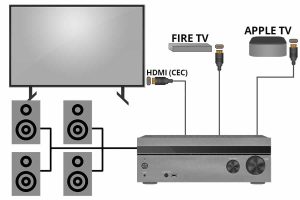
Utilizing HDMI-CEC feature
Understanding HDMI-CEC technology
HDMI-CEC (Consumer Electronics Control) is a feature that allows devices connected via HDMI cables to communicate and control each other using a single remote-control. This feature enables you to control multiple HDMI-connected devices, including your TV, using the remote control of one device.
Enabling HDMI-CEC on your TV
To use the HDMI-CEC feature, ensure that your TV and other HDMI-connected devices support this technology. Most modern TVs have HDMI-CEC enabled by default, but it’s always a good idea to check the settings menu or consult the TV’s manual for instructions on how to enable or configure HDMI-CEC.
Controlling multiple devices through a single remote
Once HDMI-CEC is enabled, you can use the remote-control of one device, such as a Blu-ray player or a streaming device, to control your TV. This means you can power on/off the TV, adjust volume, and switch inputs without needing a separate TV remote control. Simply press the corresponding buttons on the device’s remote, and the TV will respond accordingly.

Conclusion
While a missing or non-functional remote-control can be frustrating, there are several alternative methods to turn on your TV and enjoy your favorite programs. By utilizing the TV’s physical buttons, using a smartphone or tablet as a remote-control, leveraging voice control technology, employing universal remote-controls, or taking advantage of HDMI-CEC feature, you can overcome the absence of a remote control and continue your TV viewing experience. Remember to familiarize yourself with the specific instructions and capabilities of your TV model and the alternative methods you choose to use.
while a remote-control is an essential accessory for operating a TV, there are various methods available to turn on a TV even without remote-control. We explored different alternatives, including using the TV’s physical buttons, utilizing a smartphone or tablet as a remote-control, leveraging voice control technology, employing universal remote-controls, and utilizing the HDMI-CEC feature.
By familiarizing yourself with the physical buttons on your TV, you can easily power on the TV, adjust volume, and change channels manually. Additionally, smartphones and tablets can serve as virtual remote-controls through remote-control apps, providing convenience and flexibility. Voice control technology allows for hands-free operation, whether through built-in TV voice control or external voice control devices like Amazon Echo or Google Home. Universal remote-controls offer a centralized solution to control multiple devices, including TVs. Finally, the HDMI-CEC feature enables seamless control of multiple HDMI-connected devices using a single remote control.

FAQs
Can I use any smartphone or tablet as a remote-control for my TV?
Most smartphones and tablets have remote control apps available, but compatibility may vary depending on your TV model. Check the app’s compatibility with your TV or look for manufacturer-recommended apps for optimal performance.
Are there any universal remote-controls that work with all TV brands?
Universal remote-controls are designed to work with a wide range of TV brands, but not all. Ensure that the universal remote control you choose is compatible with your specific TV brand and model.
Can I control my TV using voice commands without a smart TV?
Yes, even if you don’t have a smart TV, you can connect external voice control devices, such as Amazon Echo or Google Home, to control your TV through voice commands.
What should I do if my TV’s physical buttons are not working?
If your TV’s physical buttons are not functioning, you may need to consult the TV’s manual or contact the manufacturer for troubleshooting assistance. In some cases, a professional repair service might be required.
Can I use multiple alternative methods simultaneously to control my TV?
Yes, you can use multiple alternative methods simultaneously, depending on the capabilities of your TV. For example, you can use both a smartphone app and voice control technology to control different functions of your TV. However, ensure that the methods you choose are compatible and do not conflict with each other.